Below are links to our brand guide, logos and other assets available for your use in promoting yourself as a partner of ScoreStream. If you have any questions, please contact us at partner@scorestream.com. Thanks!
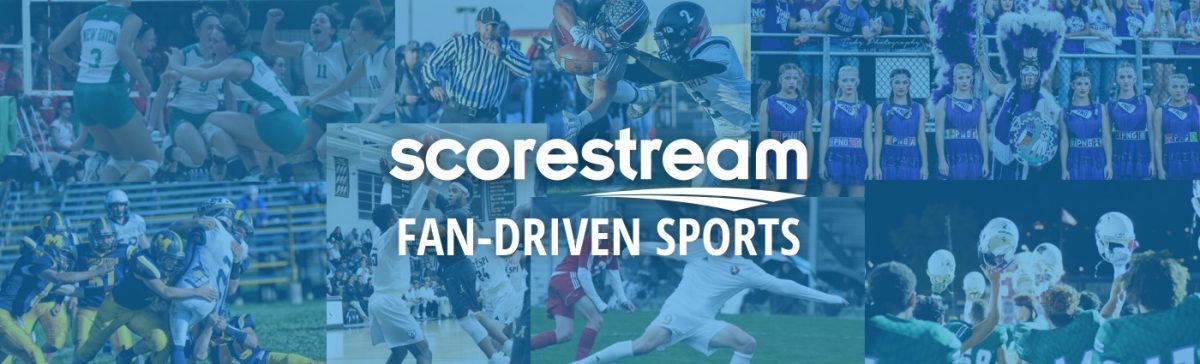
Below are links to our brand guide, logos and other assets available for your use in promoting yourself as a partner of ScoreStream. If you have any questions, please contact us at partner@scorestream.com. Thanks!
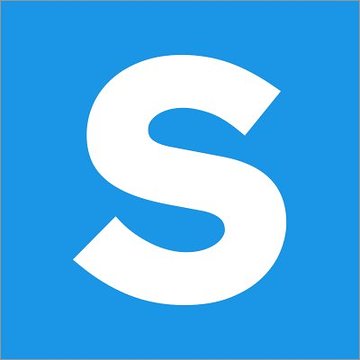
Have a game that is delay, cancelled, postponed, or any other changes in the game status? Don’t just delete the game, use the Game Manager to change the Game Status! This will keep the game on the game page, but let other fans see what happened.
Here’s how:
Step 1. Go to ScoreStream.com/tools and open your Game Manager.
Step 2. Ensure the date is correct for the game you want to edit and select that game.
Step 3. Select “See Stoppage Status” then select what status the game is now in.
Step 4. Follow the steps on giving details about the game status change. Then you’re finished!
Thanks for helping ScoreStream and fans stay up to date with their favorite teams and every game!
Fans love seeing the game score, photos, and videos from the action. However, one thing ScoreStream has been asked a lot recently is: Where is this game being played?
Now you can tell other fans exactly where the game will be played, so they can come cheer along with you!
Step #1: Login
Login to your ScoreStream account and go to the team page that you’re a GM for.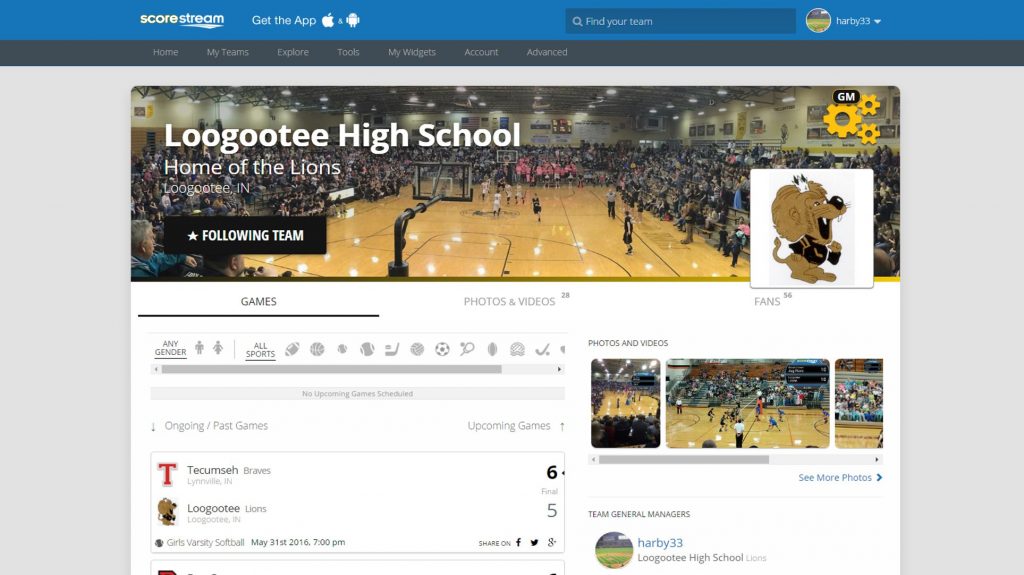
Step #2: Go to team page settings
Once you are on your team page, click on the gears on the top right hand corner to get to the team page settings.* You will see a drop down of options populate – click on “Update Team Information”
*If you do not see these gears, you are likely not a GM for this team. If you would like to be a GM, please email feedback@scorestream.com
Step #3: Scroll to Game Venues
Scroll down to the Game Venues section in the page settings. There you will be able to see if there have already been venues added for your team. If there have been, verify they are in the correct location, and ensure the sports they show for that location are correct. If they aren’t, edit the current ones or add new ones.
Step #4: Add new Game Venues
Have a game venue that’s not on the list? Select “Add Game Venue,” drag the pin to the correct location, then fill in the name and sport information. The more information you can provide for fans, the better!
>>Updating a Team Page
>>Getting Ready for Game Day
>>Promotional Playbook for GMs
>>Promotional Playbook for Partners
The most successful General Managers are the ones that act as the best champion and evangelist for their team. They rally other fans to show their team spirit and chat in games, they provide comprehensive play-by-plays and keep the score accurate and up to date during games they attend. Here are some tips and examples of things Super GMs are doing on game day!
Game Time & Location: Is the game time and venue correct? If not, change it! Once you make the change, followers of your team will be notified.
Pre-Game Posts: post in the game the week of to get people excited and keep them in the loop with anything they need to know. Is there a pep really? A spirit night? Parking information? Make sure you utilize ScoreStream as a way to communicate to your team’s fans.
Cheer Battle: did you know you can hit that cheer button as many times as you want? Start cheering for your team and get others to cheer as well!
Game Promotion: use our Promo Maker to create a game match up card. You can tweet it out on your account, your school or team’s account, or even in the game!
Bring the Spirit: rally your team! Get them excited and participating in the game conversation!
Interviews: record a pre-game video, half-time interview, post game interview or post game wrap up with some of the athletes, coaches or fans.
Score: keep the score updated and encourage other fans to help out.
Play-by-Plays: for all the fans who aren’t able to be there, keep them updated with play-by-play updates or details about interesting plays.
Photos & Videos: everyone loves visuals. Post lots of photos and videos!
Rally Fans: get all the other fans to do all these things too! Find other fans and team advocates who want to contribute to game coverage. Remind them that the best photos and videos may get highlighted on our media partners‘ news websites. Put your team on the map!
>>GM Promotional Playbook
>>Tutorials
>>Promotional Playbook
>>Game Coverage Examples
>>Scoreboard Inspiration
ScoreStream is awesome for just viewing and consuming fan-driven sports content. For many of our partners, we’re much more than just scores! We are also a unique and targeted way to engage with the fans that care about the coverage you provide. You can use our awesome tools to streamline your process and help you be the leader in your market for high school sports. Here are links to tutorials on all of our tools. Enjoy!
Still have questions? Contact us at partner@scorestream.com, we’d love to hear from you!