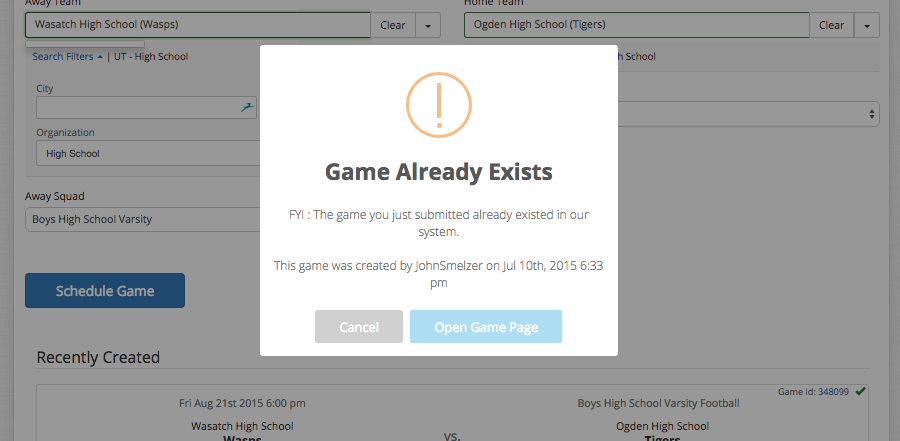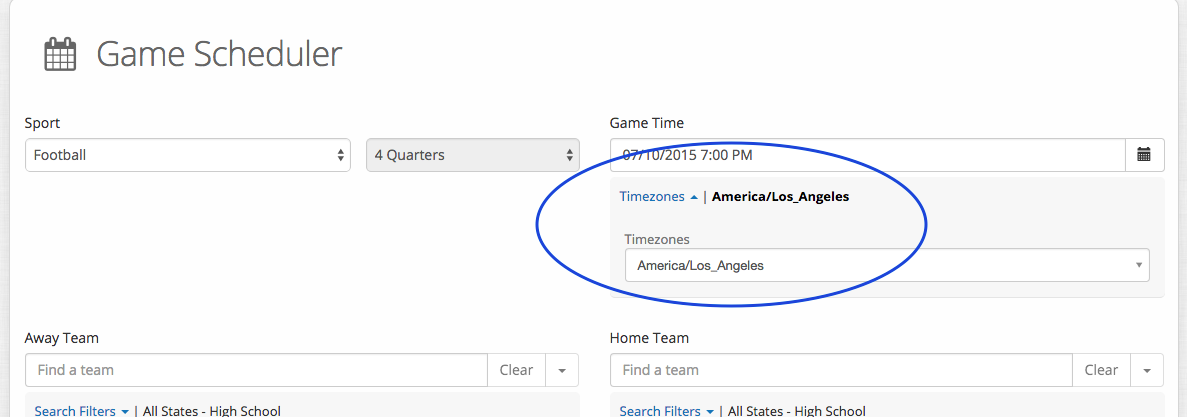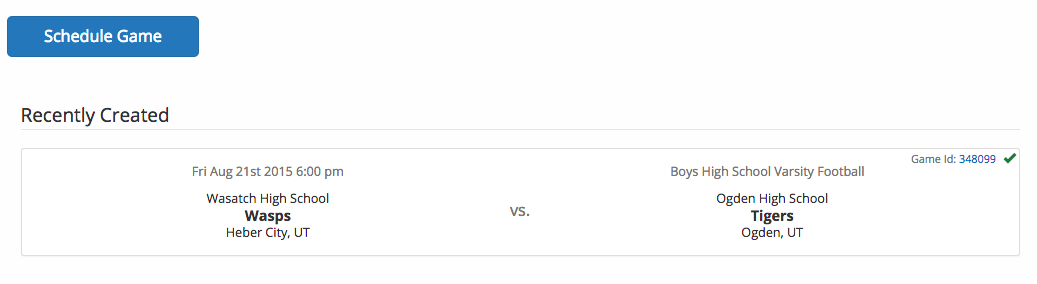GameScheduler allows you to schedule games in advance that will appear as upcoming games on your Scoreboard Widget.
Tip: A game does not need to be scheduled in advance for you to receive a score. ScoreStream auto-creates games when scores are posted from fans in the stands.
Tip: For major sports like football, you may find that your games have already been scheduled. Before scheduling games, check your Scoreboard Widget for upcoming games and/or search for games in GameManager. If a game has already been scheduled, you will receive this notification so that duplicates are not created.
Make sure you have created a username with ScoreStream so we can give you permission to access the GameScheduler. If you’ve not already created a Scoreboard Widget, check out WidgetCreator Tutorial.
STEP ONE: Login
Login in at www.ScoreStream.com.
Go to “Tools” and click on “Schedule Games” or go to: http://scorestream.com/gameScheduler.
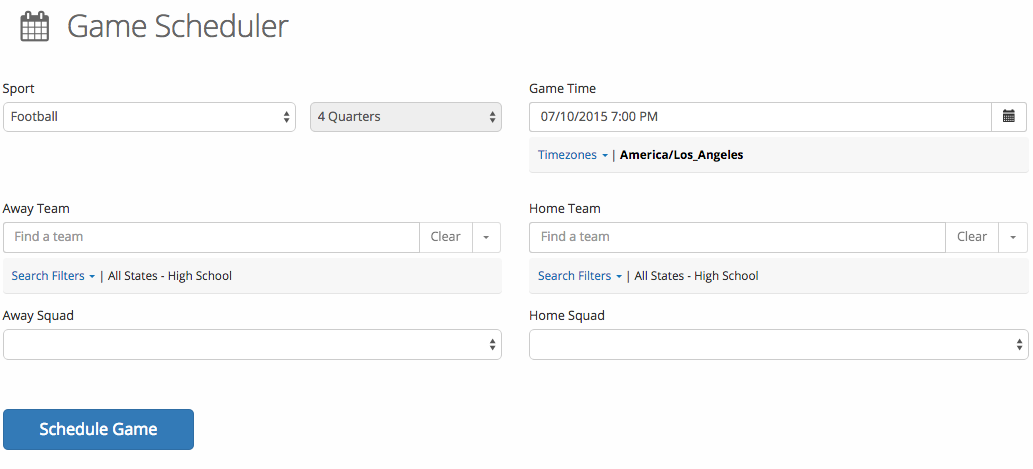 STEP TWO: Choose your sport and set the game time
STEP TWO: Choose your sport and set the game time
Choose your sport and select the quarters/ halves/ innings from the drop down.
Next, enter Game Time. Be sure to enter the precise date, time and time zone. Be sure the time zone corresponds with where the game is being played. The time will be adjusted on the scoreboard and website to show the correct time based on where the user is viewing it from.
STEP THREE: Add the teams & squads
Add the Away Team and then the Home Team by simply typing the school names into the respective boxes.
Tips: Be sure to apply your state filter to reduce your auto-suggested options. Also note that the filter defaults to High School, so adjust this if needed.
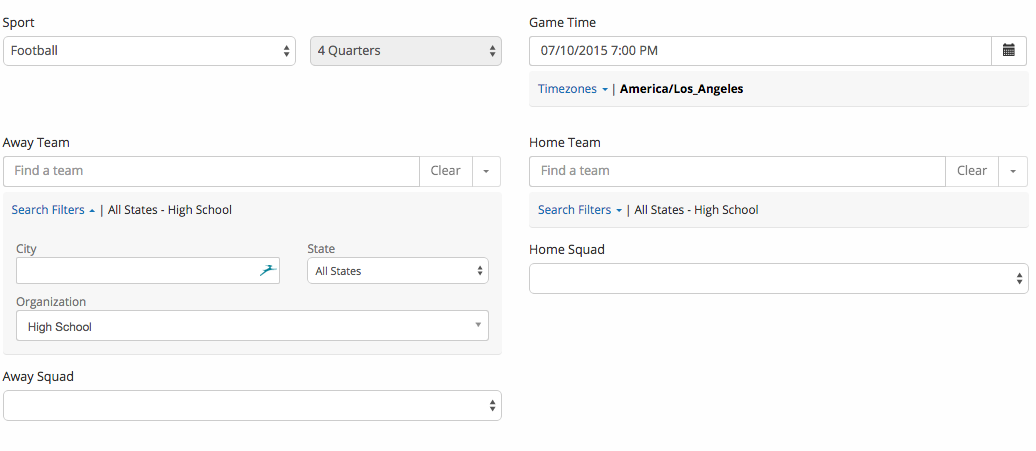 Pick the squad (e.g. Boys High School Varsity).
Pick the squad (e.g. Boys High School Varsity).
Click the “Schedule Game” button and your game will now be scheduled and added to your Scoreboard Widget.
The games you create will also appear below the scheduling fields for ease of reference.
Now that your game is scheduled, head on over to the GameManager tool and get ready to enter scores for the game. If you need a reminder about how to use the GameManager, take a look at our GameManager tutorial.
Remember, you can always score games right from your mobile device if you don’t have access to the GameManager.
Still have questions? We’re here to help!
partner@scorestream.com
You may also be interested in:
>>Team Venues
>>Updating a Team Page
>>GameManager