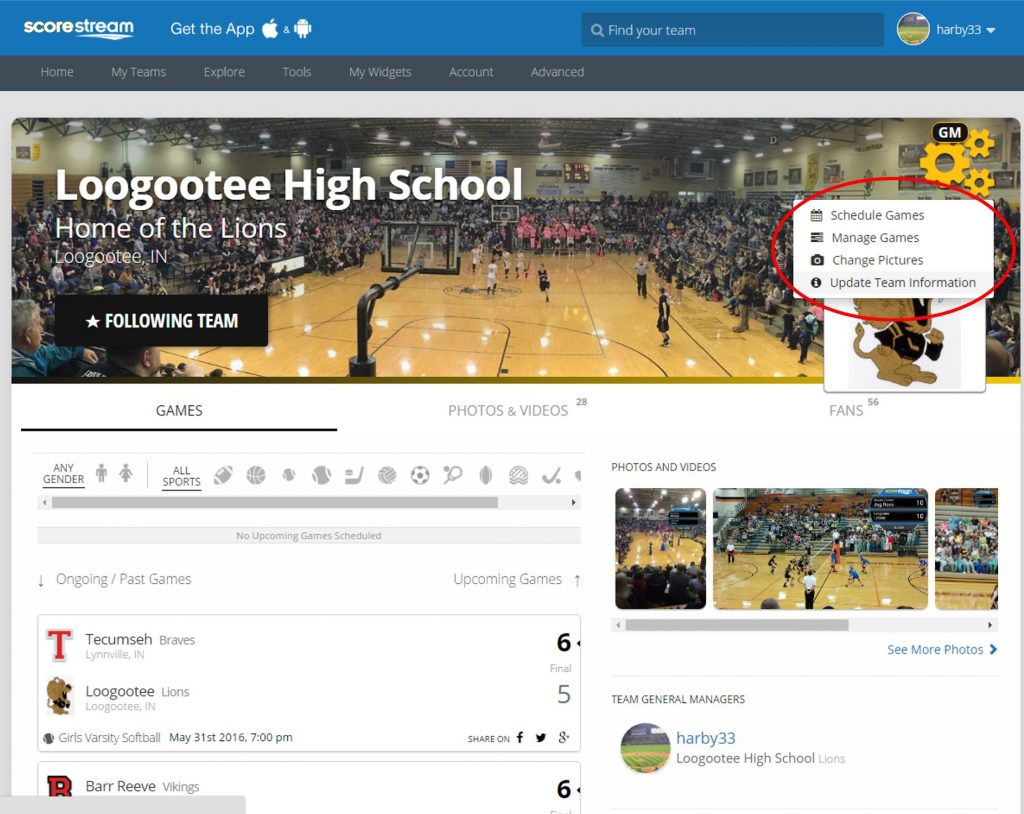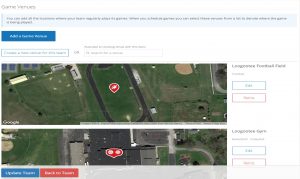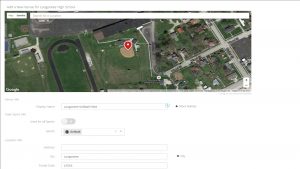Fans love seeing the game score, photos, and videos from the action. However, one thing ScoreStream has been asked a lot recently is: Where is this game being played?
Now you can tell other fans exactly where the game will be played, so they can come cheer along with you!
Step #1: Login
Login to your ScoreStream account and go to the team page that you’re a GM for.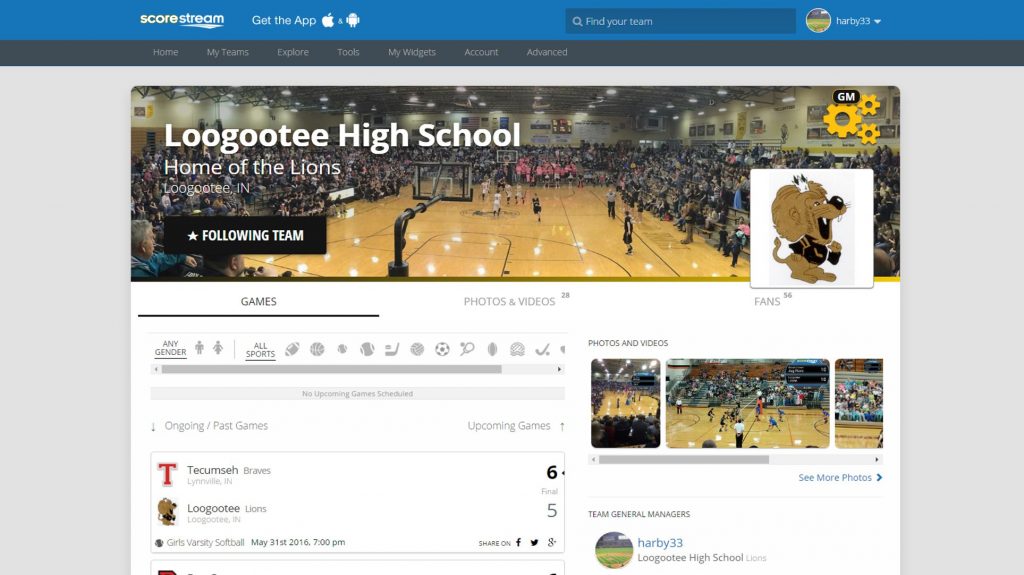
Step #2: Go to team page settings
Once you are on your team page, click on the gears on the top right hand corner to get to the team page settings.* You will see a drop down of options populate – click on “Update Team Information”
*If you do not see these gears, you are likely not a GM for this team. If you would like to be a GM, please email feedback@scorestream.com
Step #3: Scroll to Game Venues
Scroll down to the Game Venues section in the page settings. There you will be able to see if there have already been venues added for your team. If there have been, verify they are in the correct location, and ensure the sports they show for that location are correct. If they aren’t, edit the current ones or add new ones.
Step #4: Add new Game Venues
Have a game venue that’s not on the list? Select “Add Game Venue,” drag the pin to the correct location, then fill in the name and sport information. The more information you can provide for fans, the better!
Still have questions? We’re here to help!
info@scorestream.com
You may also be interested in:
>>Updating a Team Page
>>Getting Ready for Game Day
>>Promotional Playbook for GMs
>>Promotional Playbook for Partners