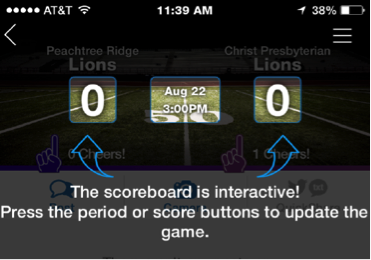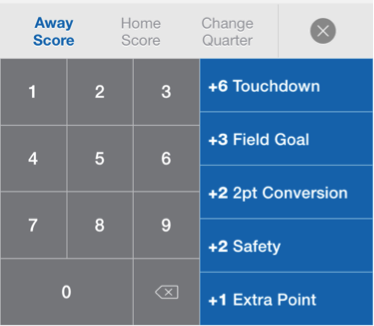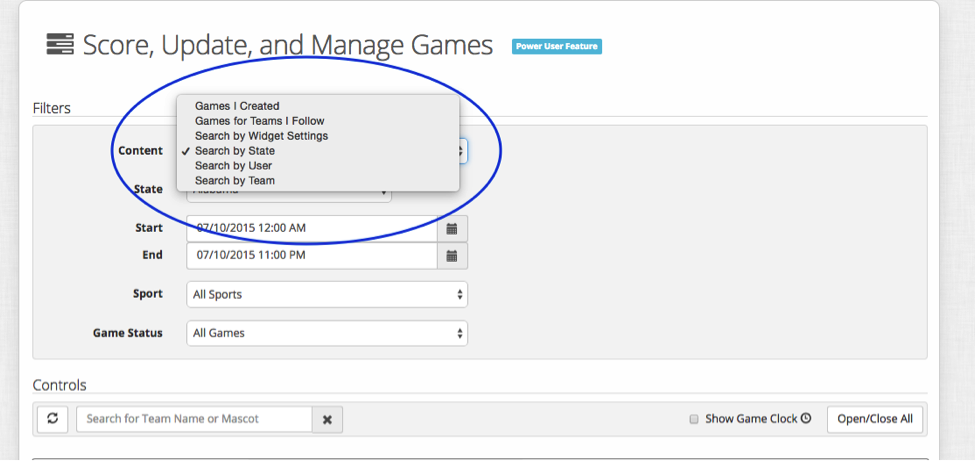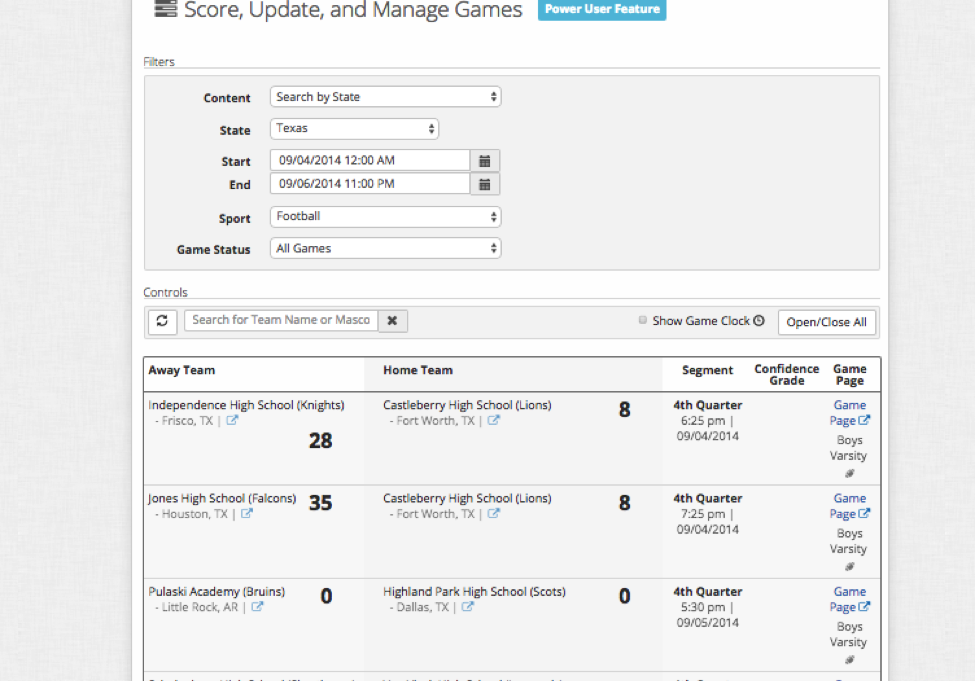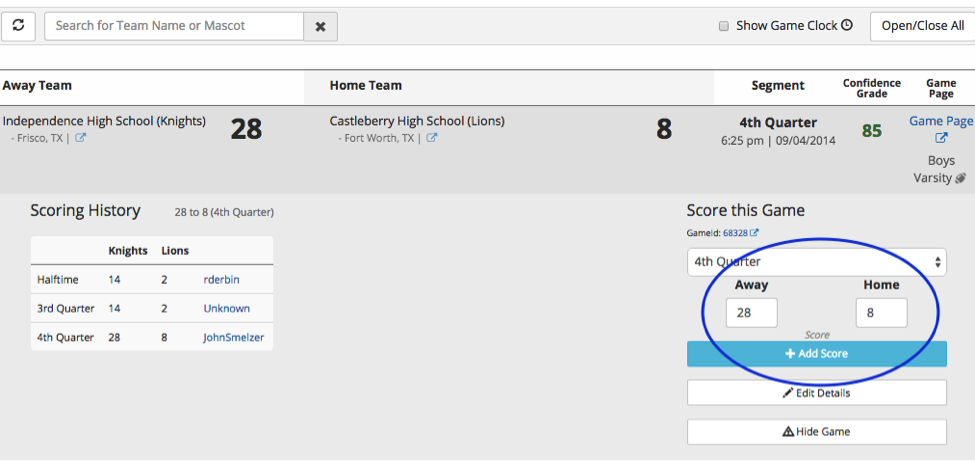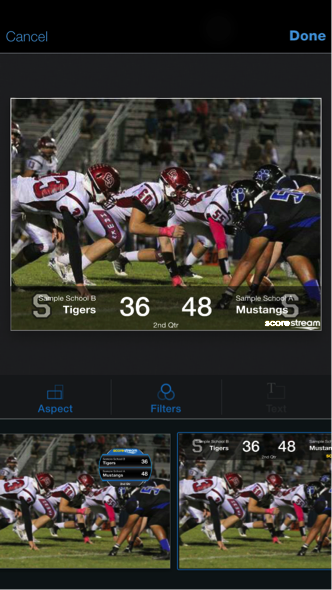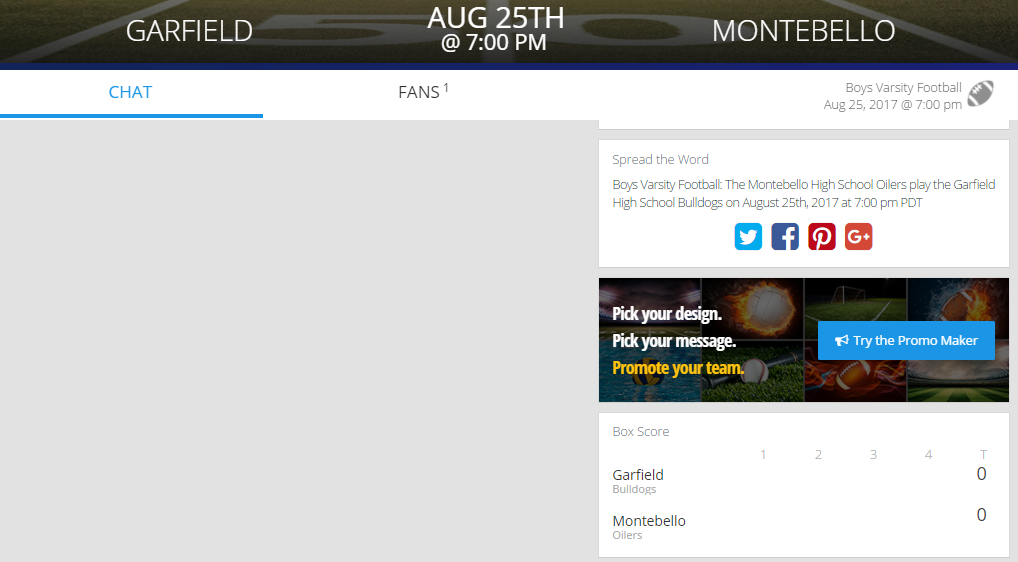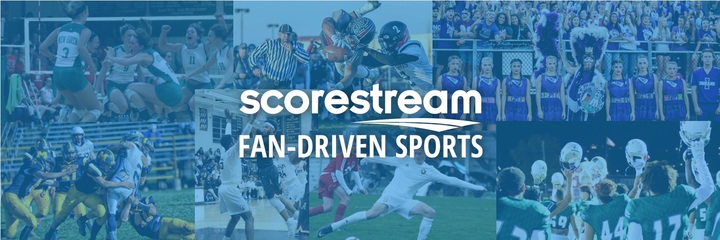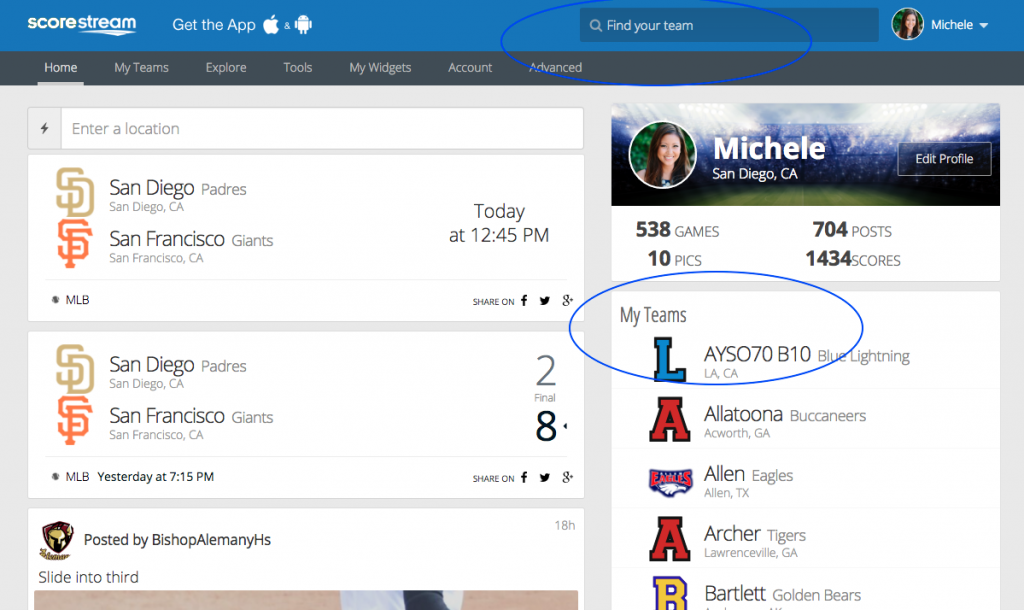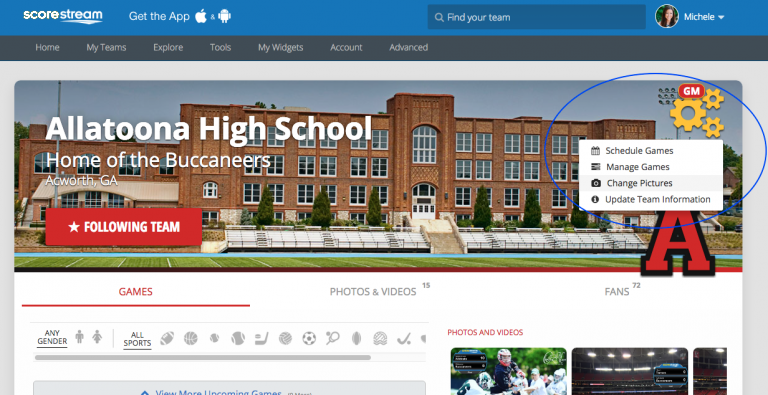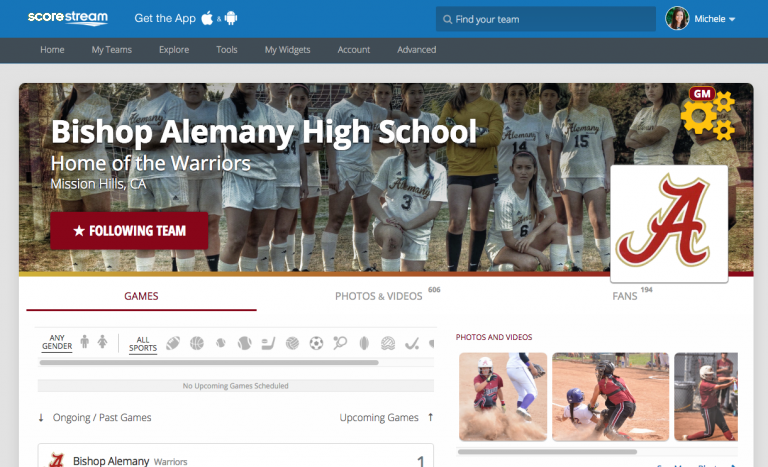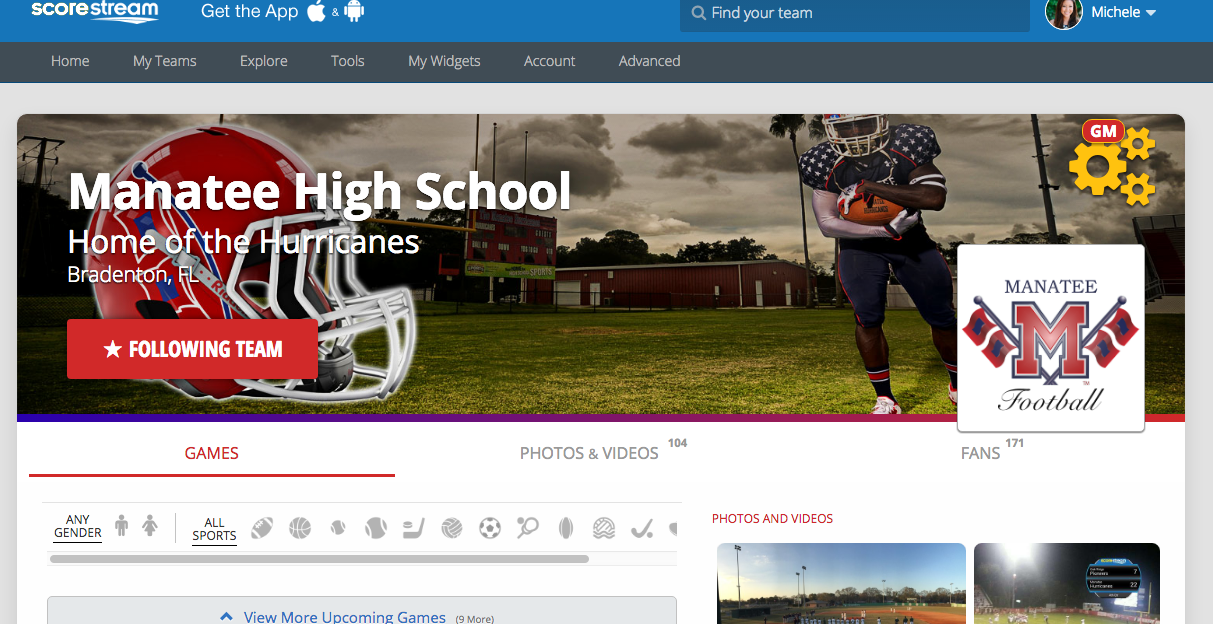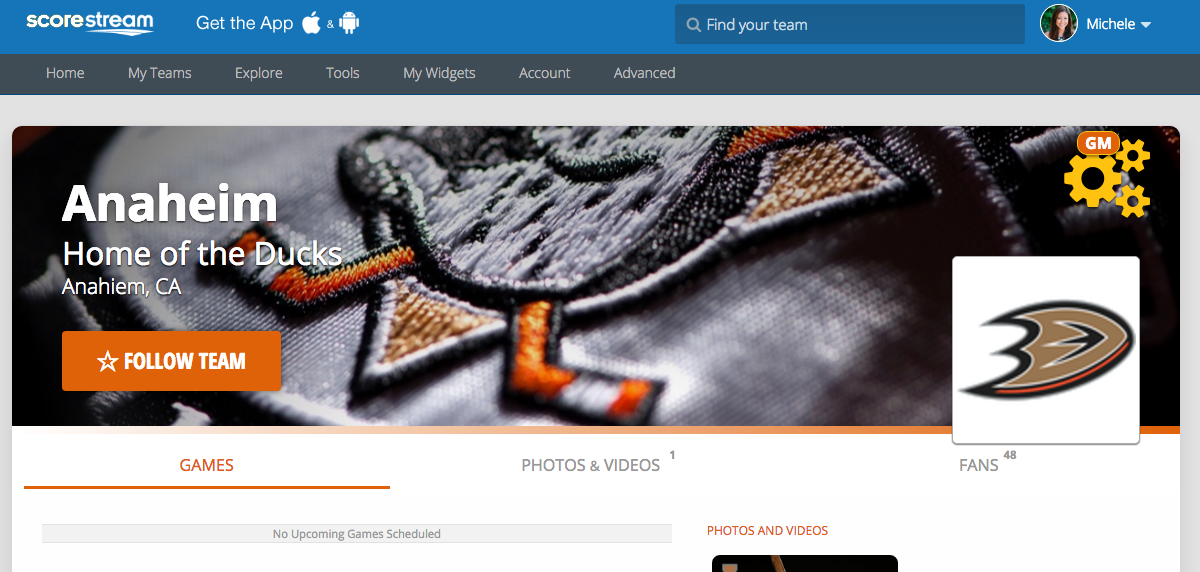ScoreStream is powered by fans. When you’re at a game, you can use either the mobile or desktop app to score games in real-time to keep other fans and media up-to-date with the action.
Mobile App
The game page shows you the real-time score of the game and any posts from other fans. The scoreboard is interactive. Just press the score of the team you want to update and a sport-specific template will pop-up.
Use the template to update the score, then press the “x” in the upper right hand corner of the template when you are done. It’s that simple.
When you update a score, be sure to also update the quarter, period or inning by pressing the button between the two scores.
Tip: If you make a mistake, no worries. Just press the scoreboard again and enter the correct score.
Note: We rely on you to enter accurate scores. We compare your score to others in real-time before updating the app and our online scoreboards. If you enter an inaccurate score, you will see it but no one else will! The more accurate your scores, the more often others will see them.
Desktop GameManager
Make sure you have created a username with ScoreStream and that we’ve given you permission to access the GameManager. If not, email us your username at partner@scorestream.com asking for permission to use GameManager.
STEP ONE: Login
Login in at www.ScoreStream.com.
Go to “Tools” and click on “Manage Games” or go to: http://scorestream.com/gameManager.
STEP TWO: Search for games
The first thing you want to do is search for the games in your market. On the first page, you will see your filter options. For this example, select “Search by State”.
Set the date to your desired date range and choose the sport. For Game Status: choose “all games”. The results will populate below.
Tip: once you’ve deployed your Scoreboard Widget on your site, you can filter games in GameScheduler by your Scoreboard Widget ID number to see only the games on your widget.
STEP THREE: Follow and Score Games
From here, you can follow games in real time as well as edit and update scores. You will see that most of scores will be accurate and up to date. If you see a score that needs to be updated, just click on the game, enter the score and click “+Add Score”.
Tip: Be sure to send us your username so that we can give your scores a high confidence rating, effectively overriding the fans in the stands.
All of the scores you see, input and edit on GameManager will flow directly to your online widget, on-air ticker and mobile app if applicable, so you will never have to enter a score more than once!
Still have questions? We’re here to help!
partner@scorestream.com
You may also be interested in:
>>GameManager Tutorial
>>Mobile App Tutorial
>>Game Coverage Examples