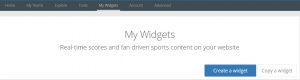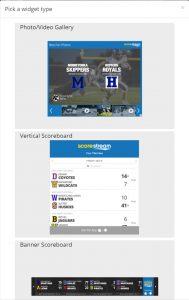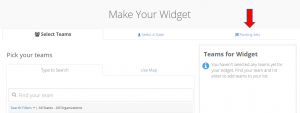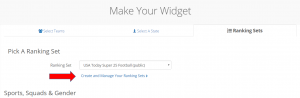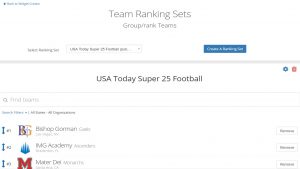Want to show off team rankings on your ScoreStream scoreboard? Now you can! Just build your widgets with our ranking sets by following these simple steps:
1. Log in to your account at ScoreStream.com, click on “My Widgets” and select “Create widget”.
2. Select your widget type. If you want to use an existing widget and replace what is currently on that widget with this ranking set, click ‘update’ next to that widget instead of creating a new one.
Note: Rankings are not available on Photo/Video Galleries.
3. Once you’ve selected your widget type, you will see three tabs on the top. These tabs indicate the various ways you can build which teams will be listed on the scoreboard. Select the “Ranking Sets” tab.
4. Once in the Ranking Set tab, you will be allowed to choose from any public rankings, or create your own set of rankings. The red arrow points to where you select to create your own ranking sets.
5. Follow the steps to name your new ranking set. Once named, you’ll see the following screen. Once here, search for the team in the search bar, select them, and add them to your rankings!
6. Once you have selected the teams, you will be allowed to re-order them with the arrows beside each team name. You will use this to update the rankings each week or as frequently as you’d like to change them.
The first time you will need to save using the gear by the ranking name. Moving forward, the rankings auto-save.
7. Once you’re finished, select “Back to Widget Creator” on the top right. This will return you to the widget all set up with the rankings! Click save on the widget. This will automatically update if you already have this scoreboard live on your website. If it is not live yet, copy and paste the iframe code below and copy it wherever you want your scoreboard.
8. Share for fans to follow!